ReluxDesktop – Excel interface for roads
ReluxDesktop > Street > Excel interface for roads
In order to create a large number of roads, Excel tables can be created and imported into ReluxDesktop.
By clicking on the link below, the template for creating roads in Excel can be downloaded.
File: relux_street_xlsx_sample.xlsx
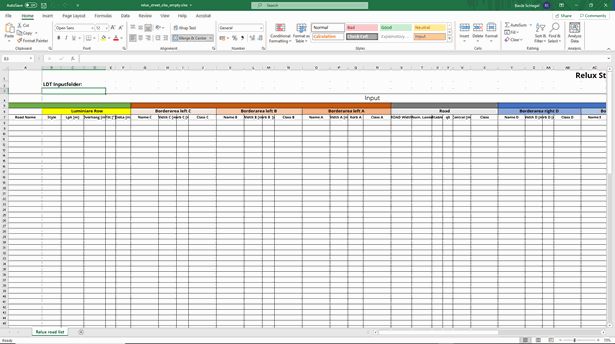
In field 3/B of the Excel table, it is possible to link a folder with photometric data so that the luminaire data appears when the Excel table is first imported into ReluxDesktop.
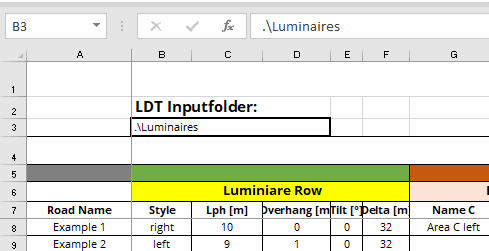
After starting ReluxDesktop, the Excel file can be searched using the option "Open project from... " and opened as a street scene.
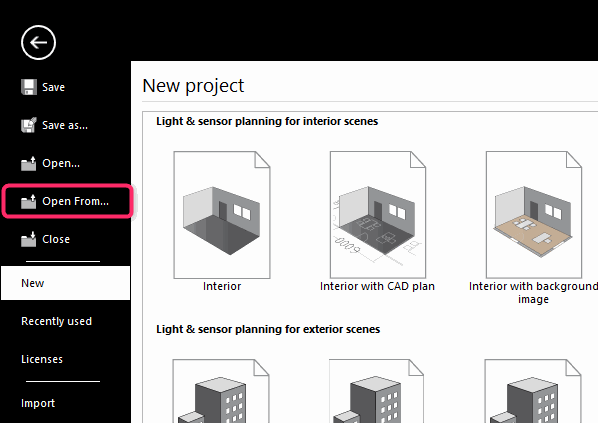
Roads and border areas now appear directly created in ReluxDesktop.
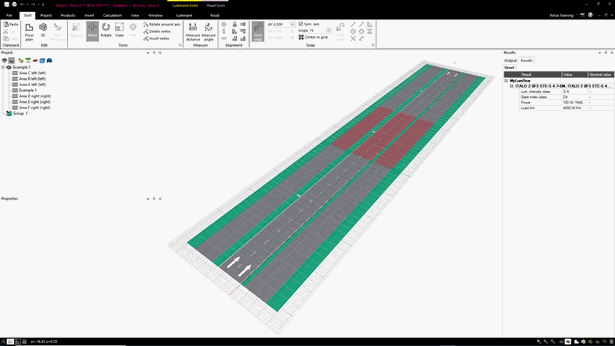
Export
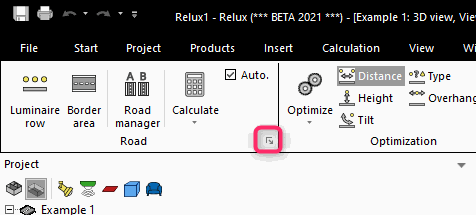
The results are inserted into the existing Excel file by clicking on "Export results to" button.
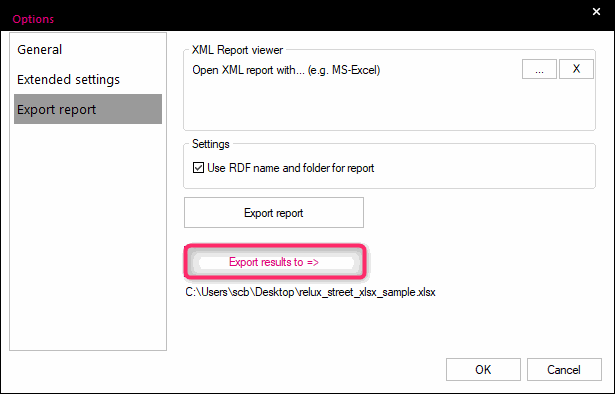
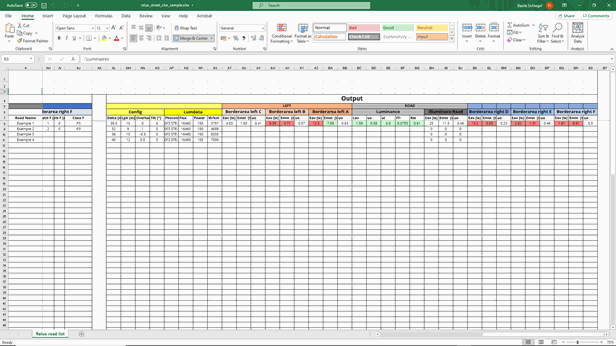
File: relux_street_xlsx_sample.xlsx
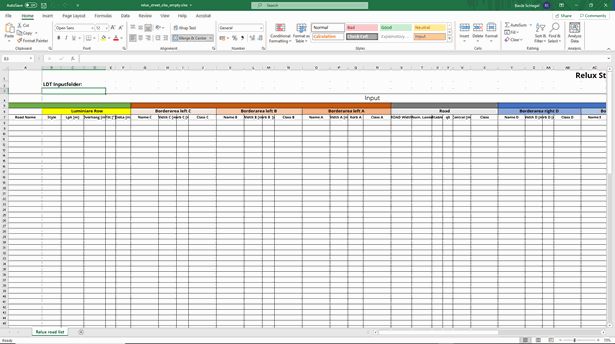
The sample file already contains parameters of some roads to test the import into ReluxDesktop.
relux_street_xlsx_sample.xlsl
relux_street_xlsx_sample.xlsl
In addition to information on the luminaire placements and the street parameters, three border areas on the left and three border areas on the right can be added to the Excel table. If the fields for the border areas are left blank, they will not be created when imported into ReluxDesktop.
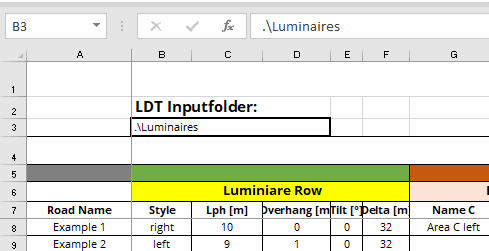
The link is created by entering the folder path or with the characters
"
.\
"
before the name of the folder, if the folder with the luminaires is located in the same place as the Excel file.
Import
After starting ReluxDesktop, the Excel file can be searched using the option "Open project from... " and opened as a street scene.
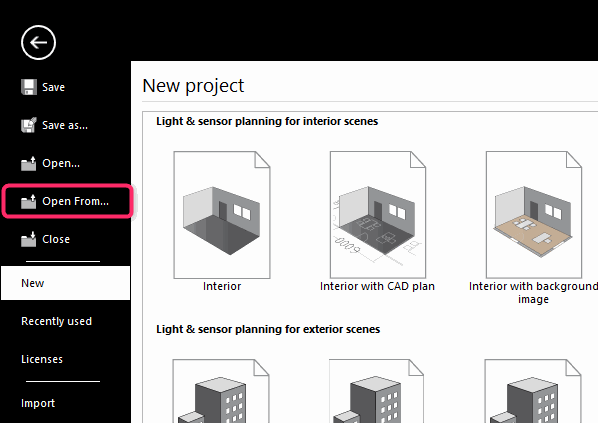
Roads and border areas now appear directly created in ReluxDesktop.
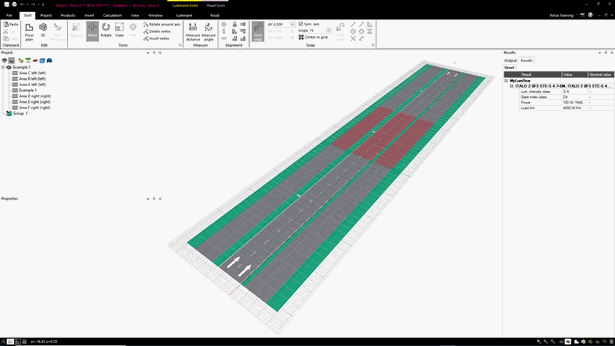
Export
After the scene has been calculated, the results can be exported to the Excel table.
In the lower right corner, in the "Road" area, an arrow can be selected that opens a new window.
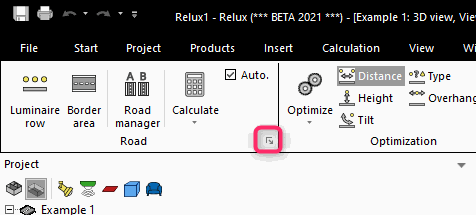
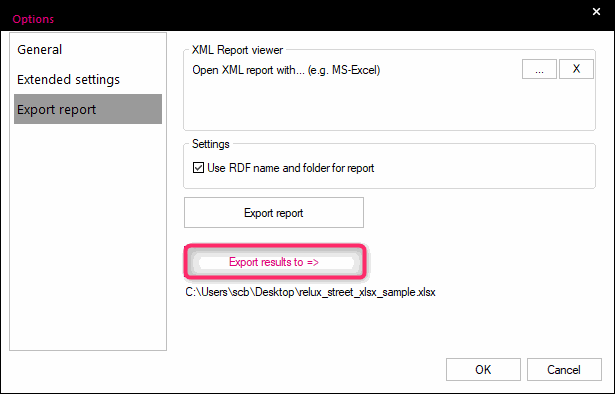
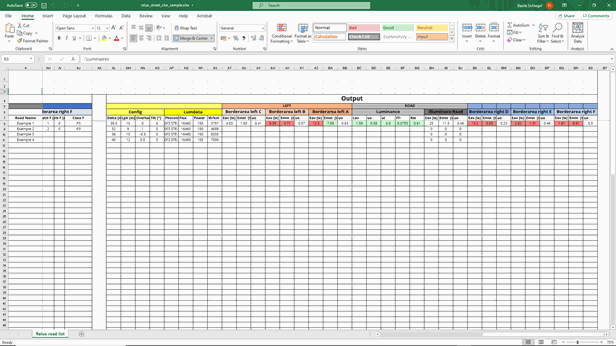
Overview of ReluxDesktop
Contact support