Knowledge DB
360° Panorama Images
Learn how to create panoramic pictures through the real-time rendering function in ReluxDesktop.
Panorama Viewer
The creation of panoramic pictures through the real-time rendering function in ReluxDesktop opens the door to captivating experiences when viewed through a tool like a panorama viewer.
After you have defined the required rendering view from the renderer, the first step is to open the settings for Screen Capture and set the type of capturing to panorama.
Then as post capturing options you can choose to open the screen capture in ReluxDesktop or open it in an external viewer and save it as a panorama image.

Panorama Viewer
If you open now a free available online panorama viewer like Online 360° Panorama Viewer VR and per drag and drop or pressing on upload image...from file, the captured panorama image will be implemented accordingly.
By changing to the full screen button, the user can experience then a 360° view experience throughout the space and navigate with the help of the pan function.
By utilizing the 360° panorama experience, stakeholders will have a supporting tool for their decision-making process.
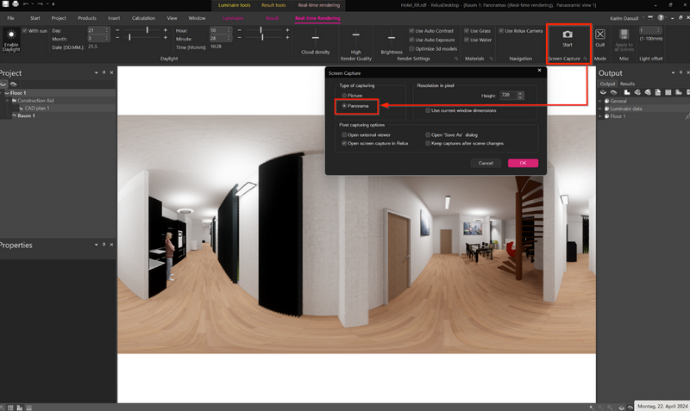
Video Resources
Realtime Rendering - Screen Capture
Still questions?
Contact Support
More
Related Topics

Title
Subtitle
Title
Subtitle
Title
Subtitle